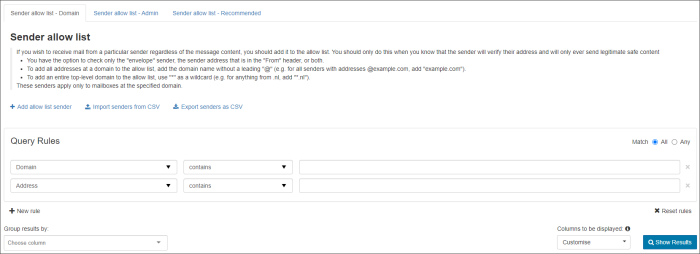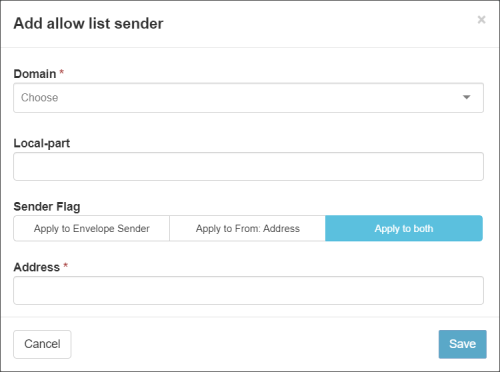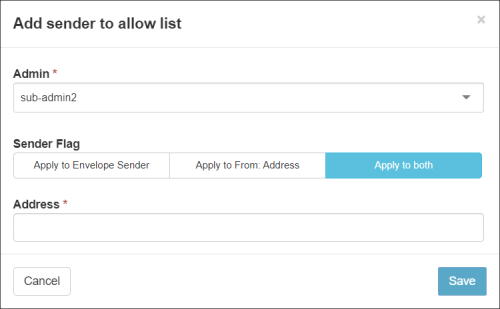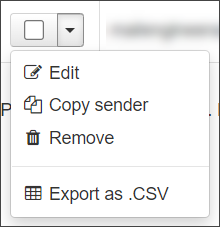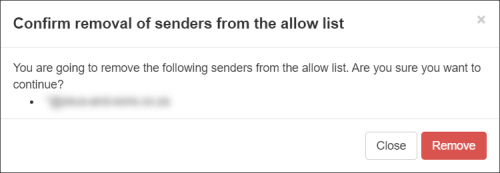Incoming mail received from senders listed in the Allow list will always be allowed, regardless of the message classification. In the Admin Level, Domain Level or Email Level Control panel, select Incoming - Protection Settings > Sender Allow list.
There are up to three tabs displayed:
- Sender Allow list - Domain -This tab allows you to manage the allowed sender list for mailboxes at specific domains. On this tab you can:
- Add Allow list sender - Add a sender to the Allow list for a specific domain. See Add Allow list sender - Domain tab
- Import senders from CSV - Import a list of senders to add to the Allow list for a specific domain via CSV file
- Export senders as CSV - Export the list of senders to a CSV file
- Sender Allow list - Admin (Only available at the Admin Level) - Anything applied on this tab applies to all domains for the selected Admin User. On this tab you can:
- Add Allow list sender - Add a sender to the Allow list for an Admin. See Add Allow list sender - Admin tab
- Import senders from CSV - Import a list of senders to add to the Allow list for a specific domain via CSV file
- Export senders as CSV - Export the list of senders to a CSV file
- Sender Allow list - Recommended/Inherited - This tab allows you to view any inherited allowed senders that have been applied by a higher level admin
At the Email level there are no additional tabs - just the main page (see Manage Sender Allow list - Email Level).
Add Sender to Allow list
Add Allow list sender - Domain tab
- Click on Add Allow list sender to open the dialog:
- If you are accessing this from the Admin Level, the Domain dropdown is displayed: select the relevant domain
- Select the local-part of the recipient's email address from the dropdown
- Choose which address you want to apply by selecting from the following Sender Flags:
- Apply to Envelope Sender - The SMTP Envelope sender from address only
- Apply to From: Address - The MIME message header from address only
- Apply to both - both the SMTP Envelope sender from address and the MIME message header from address
- In the Address field, enter the email address of the sender you want to allow
To add a whole domain to the sender Allow list, enter the domain in the format:
domain-to-allowlist.invalid. There is no need to include a wildcard or the @ of the address. - Click on Save to add the sender
Add Allow list sender - Admin tab
- Click on Add Allow list sender to open the dialog:
- Select the Admin User, this means the allowed sender will apply to all domains assigned to this Admin
- Choose which address you want to apply the allow to by selecting from the following Sender Flags:
- Apply to Envelope Sender - The SMTP Envelope sender from address only
- Apply to From: Address - The MIME message header from address only
- Apply to both - both the SMTP Envelope sender from address and the MIME message header from address
- In the Address field, enter the email address of the sender you want to allow
To add a whole domain to the sender Allow list, enter the domain in the format:
domain-to-allowlist.invalid. There is no need to include a wildcard or the @ of the address. - Click on Save to add the sender
Edit Allowed Sender
- Click the arrow to the left of the domain to open the action menu for the allowed sender
- Select the Edit to amend any of the fields configured during adding
- Click on Save to edit the sender
If you Copy Sender, this will take you to add a new entry with the sender address pre-filled from the existing entry.
Remove Allowed Sender